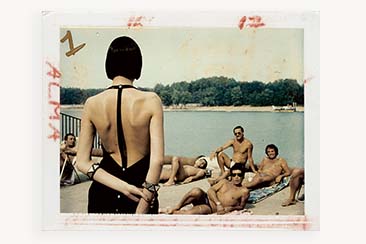Effective and cheap, Amazon Fire TV devices (FireStick, Fire TV Cube, etc.) are the solutions that transform your TV into an entertainment hub at an affordable price. Amazon Firestick and Fire TV Cube are the most popular media streaming devices that allows users to stream a wide range of content on their television.
The Amazon platform, which allows access to the Prime Video catalog, as well as many other video streaming platforms, such as Netflix, Apple TV +, YouTube, or even Disney+, the Fire TV devices, offer you more than you can imagine.
Under their apparent simplicity, the Fire TV devices refer to many features that are very often under-exploited, if not completely ignored by users. Discover all that you need to know to have a perfect master of your Fire TV.

1 – Use your smartphone as the remote for FireTV
If you are tired of using the remote control of your Fire TV, you can always control it from your smartphone. Thanks to the official Fire TV application that Amazon proposes to download on Android and iOS devices.
However, to use your smartphone as a remote, make sure the phone is connected to the same Wi-Fi network as your Fire TV. Download and install the Amazon FireTV application on your smartphone.
Open the app and tap on the name of your Fire TV from the application, you will have a virtual remote control on the screen of your smartphone. You can then navigate through the Fire TV menus, with quick access to installed applications. You can also use the virtual keyboard of your smartphone to capture text.
2 – Watch Apple TV on Firestick
If you are an Apple TV user, you might want to use Apple TV on Firestick. Apple TV has a large library of video content including movies and TV shows. To use Apple TV on Firestick, you need to install the app from the Amazon store.
If you are a previous Apple TV user, you can sign in to the Apple TV app using your Apple ID. If you are a new user, you need to sign up for Apple ID and use it to log in to the Apple TV app. Once you install and login into the Apple TV app, you can start watching your favourite Apple TV content on Firestick.
3 – Control Fire TV by voice
Yes, you can control most of the features on your Fire TV by voice. The process is as simple as using an Alexa device with voice commands. All you need is to touch the microphone button on your Firestick remote and say aloud what you want to do.
Your Fire TV will execute without even having to pronounce Alexa. Another possibility is if you have Amazon Echo-connected speakers, or you use the Alexa application on your smartphone, you can also invoke Alexa to control your TV.

4 – Use your photos as a screensaver
If you have a Fire TV, there are chances that you’ll be subscribed to Prime. In addition to free shipping for Amazon, Prime membership offers several other privileges: Prime Video, Amazon Music Prime, Prime Reading, or even Amazon Photos, offering unlimited online storage for all your photos.
You can, for example, use it to synchronise all the photos from your Android smartphone or your iPhone. But you can especially configure your Fire TV to display a screen economizer showing images taken directly from Amazon Photos.
To do this, enter the Settings of the Fire TV then enter the menu to find “Display and sounds”. Enter the screen economizer, then select Current screen to set the images you want to use as a screensaver.
5 – Stream Content from Smartphone to TV
You may not know this, but your Fire TV lets you stream media from your smartphone to your TV.
Provided of course that your devices are all connected to the same Wi-Fi network, you will find in Android and iOS mobile applications such as YouTube, Netflix, etc. a button to cast the content and watch it on your TV.
Find and tap the “Cast” or “Screen Mirroring” icon on your mobile app. You should then be able to choose to Cast to Fire TV.
6 – Set up Amazon Echo speakers
If you want to use Amazon Echo speakers with your TV you can use them to stream audio from your Fire TV. First of all, connect all your devices to the same Wi-Fi network.
Then open the Alexa app on your Android smartphone or iPhone, and go to the “Devices” tab. Then press the + button at the top right and choose to Combine speakers. Once you do this, you can use the Amazon Echo speakers with your Fire TV.
7 – Disable Ad tracking
By default, your Fire TV, like other Amazon devices, is set to collect your usage data, including serving you targeted ads. If you prefer, you can always turn off the process of data collection.
To turn off data collection, go to the Fire TV Settings > Preferences menu. Then Access the “Privacy Settings”, and use all the options given for disabling device usage data, usage data collection, and targeted ads.
If you disable these options, Amazon will not be able to collect your data and you will see fewer ads on your FireTV, enriching your streaming experience.
Summing Up
These were some hidden functions to control your Amazon Fire TV that most users don’t know about. Now as you know about these tricks, you can use them to make your Fire TV experience simpler, more convenient, and more enjoyable. Using these functions enables Firestick users to have more control of their Fire TV and enjoy a thrilling streaming experience.